Katapult FAQ
- Who is Katapult? I thought I was checking out with Affirm.
-
Katapult offers a simple, straight-forward lease-to-own financing option to help you obtain durable goods from top retailers and pay over time.
- What is lease to own?
-
Lease-to-own means that you make recurring payments for the use of the products you have selected. You have no long-term obligation to continue leasing and can return the product to Katapult at any time with no further obligation other than for amounts past due.
- I was previously approved by Katapult on 1StopBedrooms, how do I get back to my pre-approval?
-
- Since you are a returning guest your items will still be in the 1StopBedrooms shopping cart. Double check you've got everything you want and click checkout to get started.
- The next screen will confirm your address and contact information. Click continue.
- Next you'll review the shipping method. Click continue to move on.
- Next is the most important step, you'll select Affirm as your payment information. This is where you'll access your Katapult Pre-approval. Click continue to proceed.
- To locate your Katapult pre-approval you'll need to enter your mobile telephone number, the one you used to apply originally, and click continue.
- You'll receive a verification code via text message to that mobile number. Enter the code here.
- You'll then see your Katapult offer on the screen. To move forward click check out with Katapult.
- Next, we want to confirm your paydays to make sure you are set up for on time payments. Click next once you've entered your information
- You'll then have an opportunity to review your early purchase options. This is a great tool to show you how much you can save! Click next when you're ready to move on.
- You are now ready to enter your card information for your first payment, review the disclosures and your Katapult lease agreement. You will want to click to review the terms before you make your payment.
- Scroll through the entire lease agreement. We know it is a lot of information but it's important to us that you know what you're getting, besides your awesome new 1StopBedrooms products! Once you've reviewed everything click Agree.
- Now that you've reviewed and agreed to the Katapult lease agreement you'll click to make your initial payment and confirm to electronically sign the lease agreement, process the card and get your items shipped to you, so you can start enjoying them right away!
- If you have additional questions, connect with a helpful Katapult agent by calling 833-KATAPULT (833-528-2785) or through Live Chat
- How much do I have to pay today to start my lease?
-
- You will pay an initial payment and any applicable shipping fees today.
- All fees are refundable within the first 30 Days of purchase, if ALL products are returned to 1StopBedrooms and we have received notice directly from 1StopBedrooms.
- Once outside the first 30 Days all payments are non-refundable, but you can return your item to Katapult if your account is in good standing.
- I am trying to check out and I do not see the Katapult option. What do I do?
-
- If Affirm is not able to approve you as a customer, you will see a screen inviting you to apply with Katapult.
- You will need to click 'Check out with Katapult' to enter some additional information for your Katapult application.
- Simply enter your information about your pay dates and how often you get paid.
- Once approved by Katapult, you will make your initial payment, and enjoy your items.
- I already have a lease with Katapult. Do I have to pay the initial payment to get more items?
-
Yes. Every time you create a new lease you would have to pay your initial payment amount. This would
be considered a new lease with its own terms and pay dates. - I am trying to sign my lease agreement and the “Agree” button is greyed out. What can I do?
-
- Please ensure that you are not downloading the document. Please scroll to the bottom of the document inside of the webpage. Once you have scrolled completely to the bottom, the “Agree” button should turn green.
- ** If this does not work, try launching the site inside a Google Chrome browser on a desktop or laptop device. You can also try using Desktop mode on your mobile device.